Initializing the ERPNext Application
The Initialization process allows you to reinstall your ERPNext application to the current version or a different version that Cloud Clusters provides. The article describes how you can perform the operation.
Important The operation will erase all data of the application. Please make sure you have a backup of your data on your local machine. To make a system backup, please refer to the documentation.
1. Locate target application
Log in to the Control Panel and locate your target deployment on the Home page or the My Applications page.
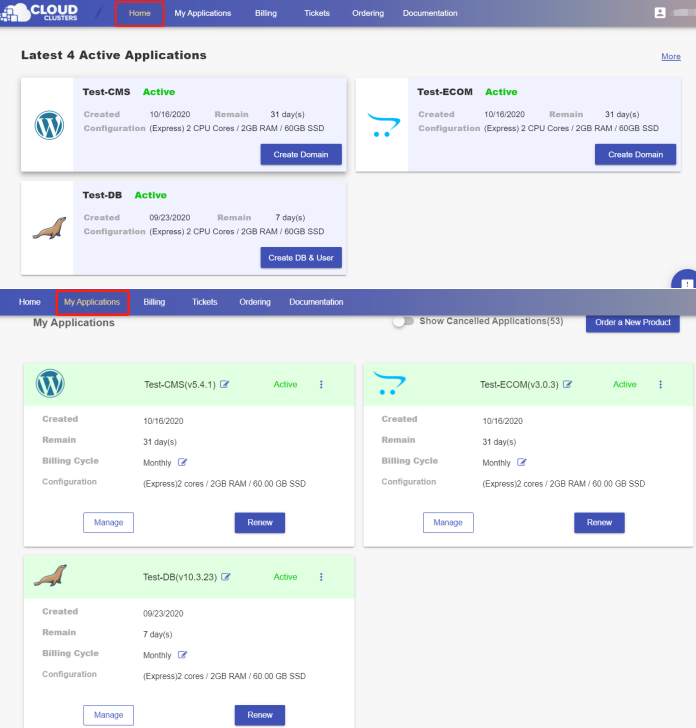
2. Go to the Overview page
Click the "Manage" button on the Home page or the My Applications page to go to the Overview page.
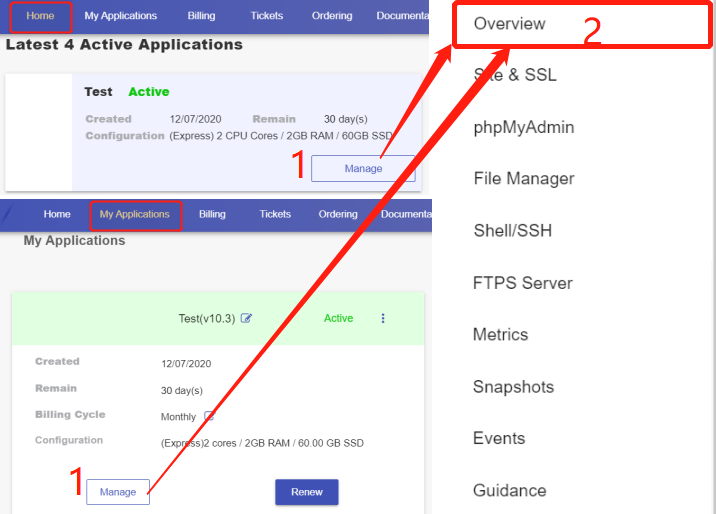
3. Reinstall your ERPNext
Then scroll down to the "Reinstallation" section. You will see the "Install" button.
- Click the "Install" button.
- select Reinstall with current version or Reinstall with a different version.
- Submit your request.

There typically will be 1-3 minutes downtime during the re-installation process.